Quickstart
Start by loading your pandas DataFrame as you normally would, e.g. by
using:
To generate the standard profiling report, merely run:
Using inside Jupyter Notebooks
There are two interfaces to consume the report inside a Jupyter notebook (see animations below): through widgets and through an embedded HTML report.
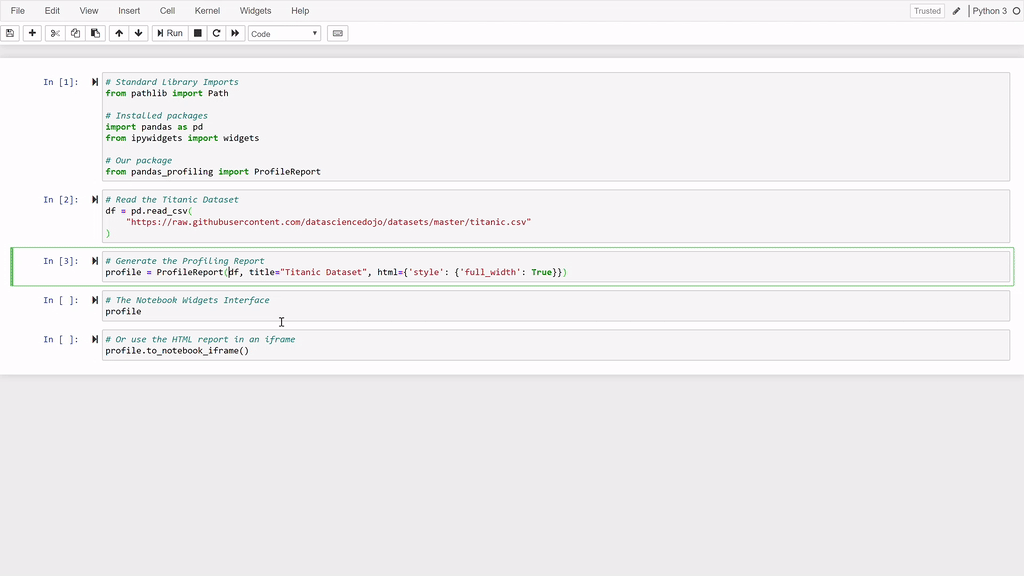
This is achieved by simply displaying the report as a set of widgets. In a Jupyter Notebook, run:
The HTML report can be directly embedded in a cell in a similar fashion:
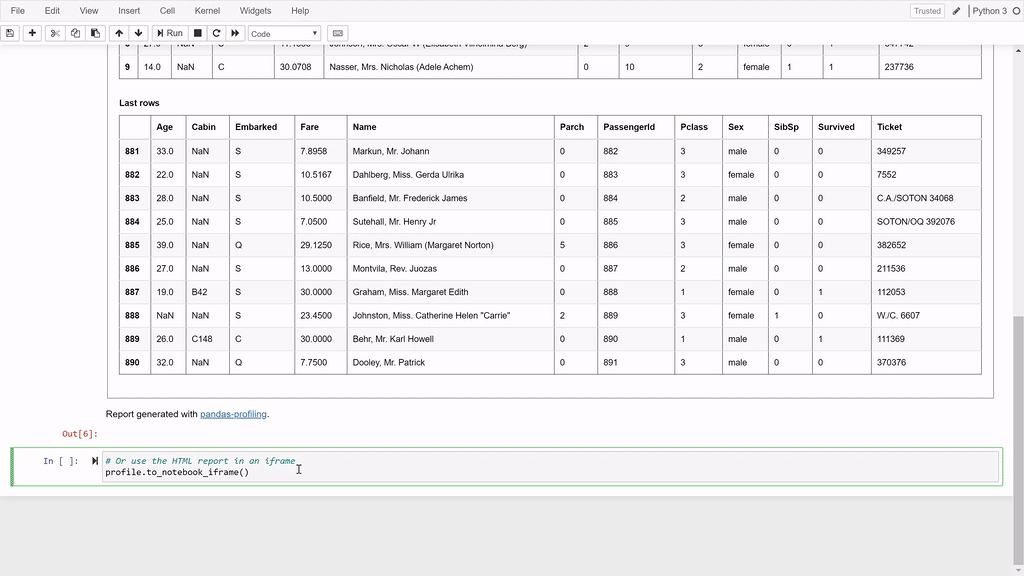
Exporting the report to a file
To generate a HTML report file, save the ProfileReport to an object
and use the to_file() function:
Alternatively, the report's data can be obtained as a JSON file:
| Save your profile report as a JSON file | |
|---|---|
Command line usage
For standard formatted CSV files (which can be read directly by pandas
without additional settings), the ydata_profiling executable can be
used in the command line. The example below generates a report named
Example Profiling Report, using a configuration file called
default.yaml, in the file report.html by processing a data.csv
dataset.
Information about all available options and arguments can be viewed
through the command below. The CLI allows defining input and output
filenames, setting a custom report title, specifying
a configuration file for custom behaviour <../advanced_usage/changing_settings>{.interpreted-text
role="doc"} and control other advanced aspects of the experience.
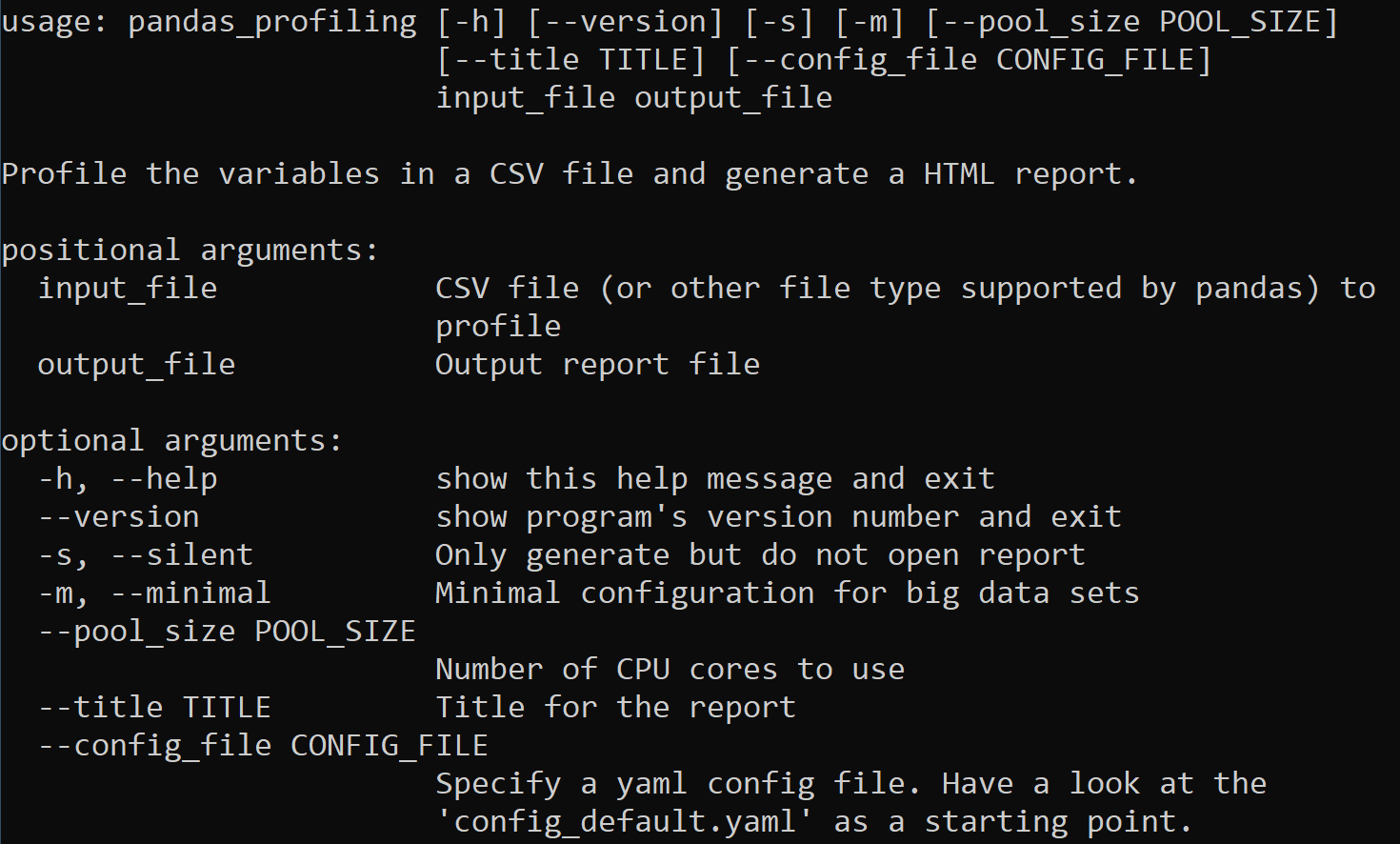
Deeper profiling
The contents, behaviour and appearance of the report are easily customizable. The example below used the explorative mode, a lightweight data profiling option.
On the CLI utility ydata_profiling, this mode can be activated with
the -e flag. Learn more about configuring ydata-profiling on the
../advanced_usage/available_settings.
